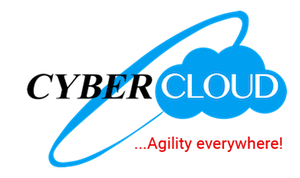How to install SSL Certificate on your cPanel Hosting Account
SSL certificates activate the HTTPS protocol and add a secure padlock to your website's URL, increasing trust and security.
Generate a Private Key and Certificate Signing Request (CSR)
- Step 1: Before installing an SSL certificate, you’ll need to generate a Private Key and a Certificate Signing Request (CSR). If you need help generating a CSR, refer to How to Generate SSL Certificate Signing Requests (CSR) on your cPanel Hosting Account for a step-by-step guide.
Purchase an SSL Certificate
- Step 2: Once the CSR has been generated, use it to purchase an SSL certificate from SSL Certificates.
Install the SSL Certificate
- Step 3: After purchasing and receiving the SSL certificate. Log in to cPanel.
- Step 4: Navigate to the Security section and click on “SSL/TLS”.

- Step 5: Under INSTALL AND MANAGE SSL FOR YOUR SITE (HTTPS), click on “Manage SSL sites”.

- Step 6: Fill in the form.
- In the Domain drop-down menu, select the domain you want to secure with SSL.
- Certificate (CRT): Paste the SSL certificate provided by the CA.
- Private Key (KEY): This field should autofill if you generated the CSR in cPanel. If not, click Autofill by Certificate to populate it.
- Certificate Authority Bundle (CABUNDLE): This should autofill automatically. If it doesn’t, paste the CA Bundle provided by your SSL provider.

- Step 7: Click the “Install Certificate” button.

- Step 8: You will receive a confirmation message indicating the successful installation of the SSL certificate.